About Us
Founded in 2005, eCrosstown LLC is a wireless Internet service provider offering managed carrier class, community-wide WiFi service to multi-family housing.
- 24/7 technical support
- 99.9% uptime
- Secure user access
- Set your property apart with cost-effective, wireless internet.
- Community-wide wireless internet, helping you maximize occupancy, retain residents, and increase revenue.
- eCrosstown provides the most cost-effective WiFi network in the market — an amenity that elevates market rent for property owners.
Why WiFi?
Increase Revenue While Providing Free Service
Support
When connecting, view the device list of available wireless networks and select the network named OWD-“Your Apartment Community.” Please note that this network will display as a secured network. When prompted, enter your security key that has been provided to you.
The device will be on the internet once the connection is established.
It is the user’s responsibility to understand how to use his/her wireless device. The user may need to refer to the device’s manual as appropriate. We are unable to provide directions on how to use your wireless device.
Troubleshooting
If you are having difficulty accessing the internet, you may try any of
the following troubleshooting suggestions:
– Make sure that the wireless switch of your device is in the ‘ON’ position. Although it varies by laptop computer manufacturer, the wireless switch is commonly located either on the front or on the side of the laptop. Please refer to your computer manual for the location of the wireless switch for your device.
– If you are using a desktop computer with a USB wireless adapter, be sure that you have followed the installation directions, including using any CD’s provided in the device packaging. Be sure that the USB device is plugged in securely to a USB port on the PC and that the device being used is compatible with your computer.
– If your computer shows a connection to the internet, but is unable to open a webpage.
– It may be necessary to clear the internet history including temporary files and cookies from your computer.
– You may also need to temporarily disable your antivirus or firewall protection to determine if this is blocking your internet access.
– We recommend restarting your device and reestablishing a fresh connection to the internet.
When using a wireless connection, we recommend doing a physical restart of your computer at least one time per day to give the computer a fresh start.
– We recommend using one web page at a time in order to have optimum internet usage.
– We recommend minimizing the number of unused programs running on your desktop as this may slow down your computer.
CONTACT US
Suite 100
Bingham Farms, MI 48025
eCrosstown is part of a portfolio of best-in-class services for property management firms.
Check out our other leading solutions at: